Setting Up Google Cloud Account – https://drive.google.com/file/d/1xPm6K2K-Qzl-zUJ–gp2ToWwWwK7kCYv/view
- From Dialogflow, select the appropriate project and then select the gear.
- Then select the Project ID to get to Google Cloud Home.
- From hamburger menu, go to IAM & Admin/Service Accounts and select Create Service Account.
- Specify Service account name and optional description.
- Select Create and Continue.
- Grant service account access – Select Dialogflow API Admin. The filter can be used to filter the list.
- Select Add Another Role and select Dialogflow API Client.
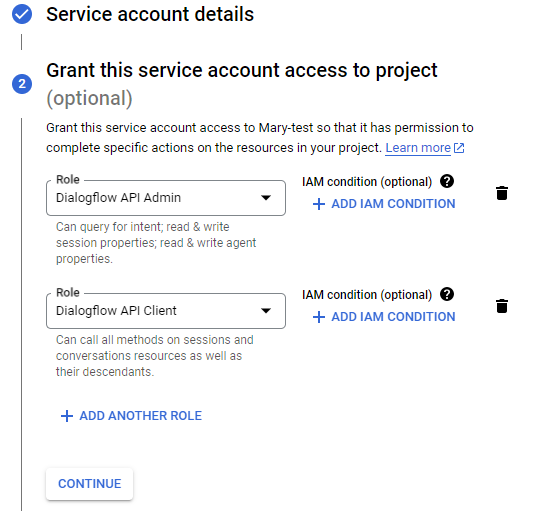
- Continue.
- Done.
- The new Service Account is displayed in the list. Select the 3 dot Actions menu and select Manage Keys.
- Select Add Key/Create New Key and then select the JSON option.
- Select Create. The new key is created and downloaded to your system.
- Login to Codebaby.
- Go to Conversation/Upload Key. Upload JSON file created in Google Cloud.
- Connects to your agent.
- Connected Dialogflow Agent,
- Upload Agent
- Select Dialogflow link from Codebaby.
Enable Dialogflow API #
Ensure the Dialogflow API is enabled at https://console.cloud.google.com/apis/api/dialogflow.googleapis.com



